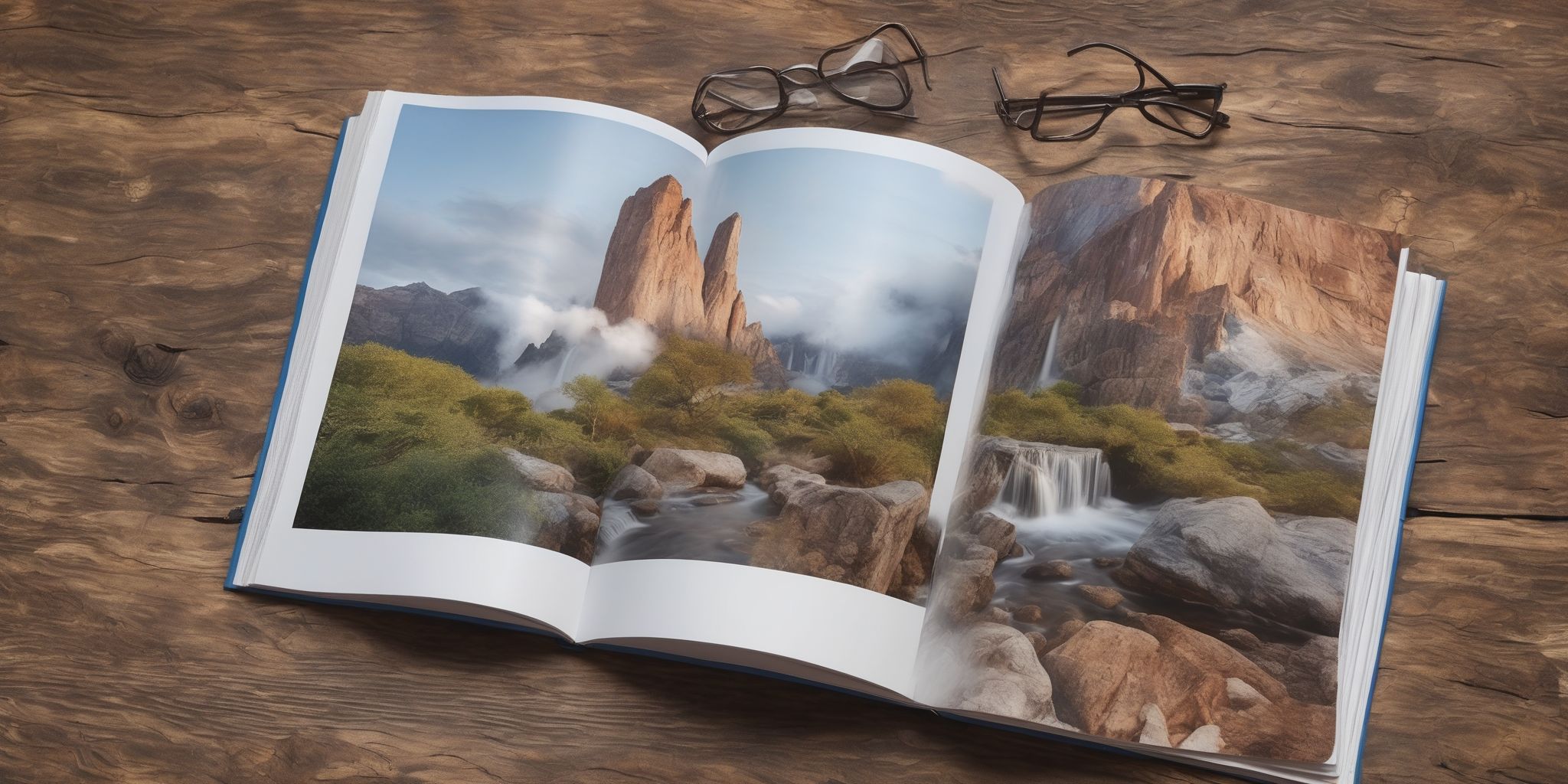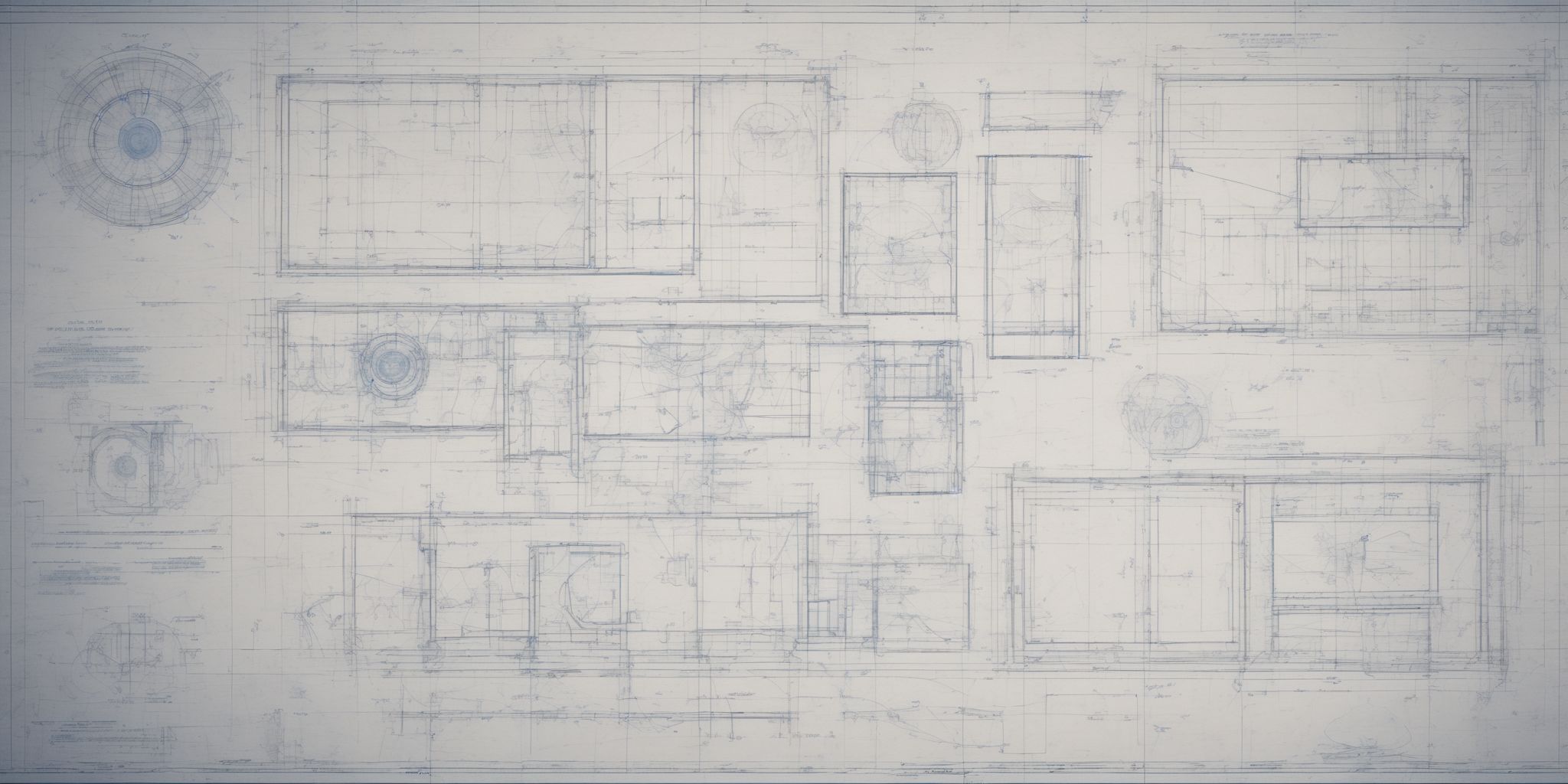Maximize Your Budgeting Skills with an Excel Spreadsheet: Best Practices
Budgeting is a necessary evil. We all know it's crucial for managing our finances wisely, yet the thought of crunching numbers often sends a shiver down our spines. But what if we told you there's a magical tool that could make budgeting a breeze? That's right, we're talking about Excel spreadsheets. Forget the stereotypes of boring rows and columns, because with a few best practices up our sleeves, we can transform your budgeting skills from mediocre to magnificent.
So buckle up and get ready to unlock the secrets of maximizing your budgeting savvy with Excel!
What is Budgeting?
Budgeting is the process of managing and allocating your finances to meet your financial goals. It involves creating a plan to track your income and expenses, and making informed decisions about spending and saving. A budgeting Excel spreadsheet can be a valuable tool in this process, as it allows you to organize and analyze your financial data easily. By using formulas and functions, you can automatically calculate totals and monitor your spending habits.
With a budgeting spreadsheet, you can gain a clear understanding of where your money is going and make adjustments to ensure you stay on track with your financial objectives.
Benefits of Using an Excel Spreadsheet for Budgeting
Using an Excel spreadsheet for budgeting offers several advantages.
Firstly, it provides a centralized and organized platform to manage your finances. With clear columns for income and expenses, you can easily track and categorize your financial activities.
Secondly, Excel's formulas and functions enable automatic calculations, saving time and minimizing errors.
Additionally, the flexibility of Excel allows you to customize your budgeting sheet according to your unique needs. You can create separate sheets for different budget categories or even incorporate graphs and charts to visualize your financial data.
Setting up Your Budgeting Excel Spreadsheet
Choosing the Right Excel Template
When choosing the right Excel template for your budgeting spreadsheet, consider factors like cost, customization options, and simplicity. Free templates are available online, offering basic budgeting functionalities, while paid templates often provide advanced features and personalized designs. Customizable templates allow you to tailor columns and categories to your specific needs, while pre-designed templates offer convenience and ease of use.
Free vs. Paid Templates
Free templates offer a cost-effective option for budgeting with Excel spreadsheets. These templates are widely available online and can provide a good starting point for individuals or small businesses. While they may lack advanced features, they often include basic functionalities like income and expense tracking. On the other hand, paid templates offer more comprehensive and customizable options.
Customizable vs. Pre-designed Templates
When choosing a budgeting Excel spreadsheet, you have two options: customizable or pre-designed templates. Customizable templates allow you to tailor the spreadsheet to your specific needs and preferences. This flexibility enables you to create categories, add or remove columns, and adjust formulas according to your unique financial situation. On the other hand, pre-designed templates provide a ready-made structure and layout, saving you time and effort in setting up your budget.
Organizing Your Spreadsheet
Organizing your spreadsheet is vital for effective budgeting. Start by creating separate columns for income and expenses, allowing for easy tracking and calculation. Consider using different sheets to categorize budget items and maintain clarity. Utilize formulas to automate calculations and ensure accuracy. For instance, summing up expenses from each category can be done with a simple formula like "=SUM(C2:C10)".
By taking the time to structure your spreadsheet, you can easily input and analyze your budget data, enabling better decision-making and financial control.
Creating Columns for Income and Expenses
Creating columns for income and expenses is a fundamental step in setting up a budgeting Excel spreadsheet. To effectively track your finances, separate columns should be created for various sources of income and different types of expenses. For income, include categories such as salary, freelance income, and investment returns. When it comes to expenses, categorize them into groups like utilities, groceries, and transportation costs.
By organizing your income and expenses into columns, you caneasily input and update the relevant data. This allows for better visibility and analysis of your financial inflows and outflows, helping you make informed budgeting decisions.
Utilizing Different Sheets for Multiple Budget Categories
To effectively manage your budgeting in an Excel spreadsheet, consider using different sheets to organize multiple budget categories. This helps maintain clarity and avoids clutter. For instance, you can have separate sheets for monthly expenses, savings goals, or specific financial projects. Each sheet can contain relevant columns and formulas for accurate calculations. By dividing your budget into categories, you can easily track and analyze spending patterns to make informed financial decisions. This approach allows for flexibility and customization, ensuring that your budgeting process remains organized and efficient.
Setting Up Formulas for Automatic Calculations
Setting Up Formulas for Automatic Calculations in a Budgeting Excel Spreadsheet:
- Apply SUM formulas to automatically calculate totals for income and expenses.
- Utilize SUMIF formulas to sum values based on specific criteria such as category or month.
- Use IF formulas to create conditional calculations, such as displaying a warning if expenses exceed a certain percentage of income.
- Employ VLOOKUP formulas to retrieve information from other sheets or tables, like retrieving the corresponding category for each expense.
- Combine formulas to create more complex calculations, like calculating the percentage of income spent on each expense category.
- Regularly update formulas as you add new data to ensure accurate and up-to-date calculations.
Entering and Managing Your Budget Data
Listing and Categorizing your Income and Expenses
Listing and categorizing your income and expenses is a fundamental step in effective budgeting using an Excel spreadsheet. Here are some practical tips to help you streamline this process:
- Create separate columns for income and expense categories to organize your data efficiently.
- Include both fixed and variable expenses to have a comprehensive view of your spending patterns.
- Assign categories and subcategories to each income and expense entry for better tracking and analysis.
- Use clear and concise naming conventions for categories to enhance clarity and avoid confusion.
- Regularly review and update your income and expense list to ensure accuracy and capture any changes.
By diligently listing and categorizing your income and expenses, you can gain valuable insights into your financial habits and make informed decisions to achieve your budgeting goals.
Including Fixed and Variable Expenses
Including fixed and variable expenses in your budgeting Excel spreadsheet is crucial for tracking and managing your financials effectively. Fixed expenses, such as rent or mortgage payments, remain consistent each month. By accurately recording them, you can better plan for your recurring obligations. On the other hand, variable expenses, like groceries or entertainment, fluctuate month to month.
Tracking these helps you identify spending patterns and make informed decisions on where to cut back if needed. For instance, you may notice that your entertainment expenses are higher during certain months, prompting you to adjust your budget accordingly. By tracking both fixed and variable expenses, you gain a comprehensive view of your spending habits and can make more informed financial decisions.
Assigning Categories and Subcategories
Creating clear categories and subcategories is vital for effective budgeting in an Excel spreadsheet. Categories help you organize your income and expenses into broader groups, such as "housing" or "transportation." Subcategories further break down these groups into more specific items, like "rent" or "gasoline." This allows for better tracking and analysis. For instance, if you notice overspending in your "dining out" subcategory, you can make adjustments to your budget accordingly. By assigning meaningful categories and subcategories, you gain valuable insights into your spending patterns and can make informed decisions to optimize your budget.
Tracking and Updating Your Actual Expenses
Tracking and updating your actual expenses is a vital part of budgeting with an Excel spreadsheet. Regularly recording transactions helps you stay aware of your spending patterns and make informed financial decisions. Consider categorizing your expenses into different categories and subcategories to get a clear overview of where your money is going.
For example, you can have categories like groceries, transportation, and entertainment. By comparing your actual expenses to your budgeted amounts, you can easily identify any discrepancies and adjust your spending habits accordingly. This practice ensures that you stay on track with your financial goals and avoid overspending in certain areas.
Regularly Recording Transactions
Regularly recording transactions in your budgeting Excel spreadsheet is crucial for accurate financial tracking. By promptly entering income and expenses, you maintain an up-to-date overview of your financial situation. This allows you to identify patterns, spot areas for improvement, and make informed decisions.
For example, tracking your daily coffee expenses can help you realize the impact on your monthly budget. Make it a habit to input transactions in real-time or set aside dedicated time to update your spreadsheet regularly. Consistency in recording transactions helps you stay organized and in control of your finances.
Comparing Actual vs. Budgeted Amounts
Comparing actual versus budgeted amounts is a vital aspect of budgeting with an Excel spreadsheet. It helps you track your financial progress and identify variations between your projected and actual expenses and income. By comparing these figures, you can gain insights into your spending patterns and identify areas where you may be overspending or underspending.
For example, if your budgeted amount for groceries is $200, but you consistently spend $300, you can adjust your budget accordingly. This comparison ensures you stay on track and make informed financial decisions based on real data.
Using Tools and Features for Effective Budgeting
Creating Graphs and Charts to Visualize Data
- Visualizing your budget data through graphs and charts can provide a clear and comprehensive view of your financial situation.
- Use line graphs to track your income and expenses over time, identifying trends and patterns that can help you make informed decisions.
- Bar charts can be used to compare different categories of expenses, allowing you to prioritize and allocate your budget accordingly.
- Pie charts are useful for illustrating the percentage breakdown of your expenses by category, giving you a visual representation of where your money is being spent.
- By incorporating these visual representations into your budgeting Excel spreadsheet, you can easily analyze and understand your financial data, making it easier to stay on track with your budgeting goals.
Comparing Monthly Income and Expenses
One valuable feature of a budgeting Excel spreadsheet is the ability to compare monthly income and expenses. This allows you to gain a clear understanding of your financial situation and make informed decisions. Here are some insights on how to effectively compare your income and expenses using an Excel spreadsheet:
- Create separate columns for income and expenses and input the corresponding values.
- Use formulas to calculate the total monthly income and expenses.
- Visualize the data by creating a column chart or line graph to easily spot any discrepancies.
- Identify months where expenses exceed income, indicating potential budgeting issues.
- Use conditional formatting to highlight any negative differences between income and expenses.
By regularly comparing monthly income and expenses in your budgeting Excel spreadsheet, you can gain valuable insights and make necessary adjustments to achieve better financial management.
Identifying Trends and Patterns
Identifying trends and patterns is a valuable aspect of budgeting with an Excel spreadsheet. By analyzing your income and expenses over time, you can gain insights into your spending habits and financial patterns.
For example, you may notice a recurring peak in expenses during certain months, indicating seasonal trends. This knowledge allows you to plan ahead and allocate your funds accordingly.
Additionally, identifying trends can help you identify areas where you can potentially reduce costs or increase savings. Regularly reviewing and analyzing your data in the spreadsheet can empower you to make informed financial decisions and improve your budgeting strategies.
Setting up Conditional Formatting for Alerts
Setting up conditional formatting for alerts is a useful feature in a budgeting Excel spreadsheet. It allows you to visually highlight important information based on specific criteria.
For example, you can set rules to automatically color cells that exceed a certain spending limit or highlight variations from your budgeted amounts. This helps you quickly identify areas where you may be overspending or need to make adjustments. By using conditional formatting, you can easily monitor your budget and take timely corrective actions.
Setting Limits for Overspending
To maintain control over your budget, it is important to set limits for overspending in your budgeting Excel spreadsheet. By setting these limits, you can prevent excessive spending and ensure you stay within your financial boundaries. Start by determining a maximum acceptable amount for each category or subcategory of expenses.
For example, you could set a limit of $200 for dining out each month. Then, regularly monitor your expenses and compare them against the set limits. If you exceed a limit, it serves as a prompt to adjust your spending habits or make necessary adjustments in other categories to balance it out. This practice helps you maintain financial discipline and avoid going overboard with your spending.
Highlighting Deviations from Budgeted Amounts
Highlighting deviations from budgeted amounts is a crucial aspect of using a budgeting Excel spreadsheet. By setting up conditional formatting rules, you can easily identify and visually highlight any discrepancies between your planned and actual expenses or income.
For example, you can use color coding to indicate when you have overspent or underspent in a specific category. This allows you to quickly spot areas where adjustments may be needed and take appropriate action to stay on track with your financial goals. By regularly monitoring and addressing budget deviations, you can make informed decisions to improve your overall budgeting strategy and achieve better financial control.
Using PivotTables for Data Analysis
Using PivotTables in your budgeting Excel spreadsheet allows for efficient data analysis. PivotTables enable you to group and summarize your financial information based on different criteria.
For example, you can analyze expenses by category, subcategory, or month, gaining insights into where your money is being spent. This helps with identifying areas where you can make adjustments and prioritize your budget. PivotTables also allow you to compare actual expenses against your budgeted amounts, enabling better decision-making. By utilizing this feature, you can easily spot trends, patterns, and areas for improvement, enhancing your overall budgeting strategy.
Grouping and Summarizing Data
Grouping and summarizing data in a budgeting Excel spreadsheet allows for a clearer understanding of your financial situation. By grouping expenses into categories or subcategories, you can easily see where your money is going.
For example, you can group all your dining expenses under the "Food" category and transportation expenses under the "Transportation" category. This enables you to quickly analyze and compare spending patterns. Summarizing the total expenses for each category provides a clear overview of how much money you're allocating to different areas of your budget. This actionable insight helps you make informed decisions about where to make adjustments and allocate resources effectively.
Analyzing Expenses by Category and Subcategory
- Use your budgeting Excel spreadsheet to analyze your expenses by different categories and subcategories.
- This helps you gain insights into where your money is being spent and identify areas where you can make adjustments to save or allocate funds more effectively.
- Group your expenses into broad categories such as groceries, utilities, transportation, and entertainment.
- Further break down these categories into subcategories like dining out, groceries, and household supplies.
- By analyzing your expenses at the category and subcategory level, you can identify trends, spot any overspending, and make informed decisions about where to cut back or reallocate funds in your budget.
Final thoughts
Master the art of budgeting with Excel spreadsheets by following these best practices. Create a separate sheet for each month to easily compare and track your expenses.
Additionally, make use of formulas and functions to automate calculations and save time. Make sure to categorize your expenses properly to gain insights into your spending patterns. Stay organized by using color-coding and conditional formatting to highlight important information. Lastly, customize your spreadsheet to fit your needs and update it regularly to effectively manage your budget.