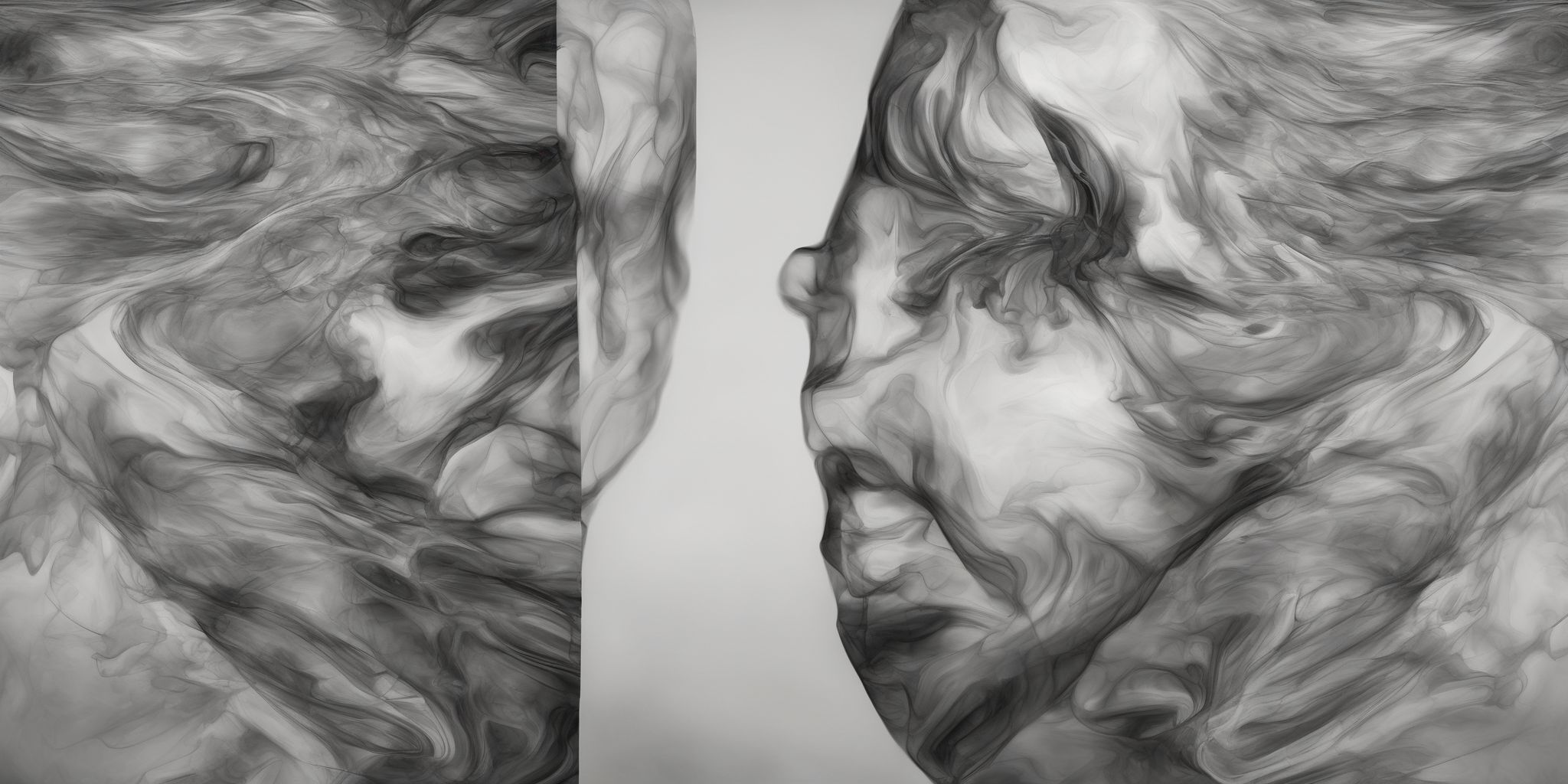Exploring QuickBooks for Banking: Tips and Tricks for Financial Management
Are you peering into the abyss of endless spreadsheets, struggling to make sense of your financial transactions? Well, fret no more! QuickBooks for Banking is here to rescue your sanity and revolutionize the way you handle your finances. Whether you're a small business owner or just an individual looking to keep track of your personal budget, this powerful software holds the key to unlock the mysteries of financial management.
In this article, we will guide you through the depths of QuickBooks, unveiling a treasure trove of tips and tricks to help you sail smoothly towards your financial goals. So hop aboard and let's set sail on this exciting journey of navigating the seas of QuickBooks for banking!
Understanding QuickBooks for Banking
- QuickBooks is a popular financial management software that offers robust features specifically designed for banking needs.
- It allows you to track and manage your bank accounts, transactions, and reconcile bank statements all in one place.
- With QuickBooks, you can easily categorize your transactions, create bank rules, and generate detailed financial reports.
- It enables you to link your bank accounts directly to the software, automatically importing transactions to save time and reduce errors.
- QuickBooks provides a user-friendly interface, making it accessible even for those without extensive accounting knowledge.
- By gaining a solid understanding of QuickBooks for banking, you can streamline your financial management processes and effectively monitor your cash flow.
Benefits of Using QuickBooks for Banking
Using QuickBooks for banking offers several advantages.
Firstly, it simplifies the process of managing your financial transactions by automating tasks like importing bank statements and categorizing transactions. This saves you time and reduces manual errors.
Secondly, it provides comprehensive insights into your financial health through various reports and analytics, allowing you to make informed decisions.
Additionally, QuickBooks enables easy reconciliation of bank statements, ensuring accuracy in your records. Lastly, it facilitates seamless collaboration with your accountant or bookkeeper, as they can access your financial data remotely. Embracing QuickBooks for banking streamlines your financial management and enhances your overall efficiency.
Getting Started with QuickBooks for Banking
Setting up Your Bank Accounts
Setting up your bank accounts in QuickBooks is the first step to effectively manage your finances. Start by gathering your bank statements and information, including account numbers and routing numbers. In QuickBooks, navigate to the Chart of Accounts and select "New." Choose the account type that matches your bank account, such as checking or savings. Enter the necessary details, including the account name and number.
Finally, link your bank account to QuickBooks by following the prompts. Once set up, you can start importing and categorizing your bank transactions for accurate financial tracking.
Linking Your Bank Accounts to QuickBooks
Linking your bank accounts to QuickBooks is an important step in effectively managing your financial transactions. This integration allows for seamless importing of bank transactions, saving you time and minimizing errors. With a few simple steps, you can connect your bank account to QuickBooks, granting you access to automatic updates of your banking information. This enables you to easily categorize transactions, reconcile your accounts, and generate accurate financial reports.
For instance, by linking your business checking account, you can easily track income and expenses, reconcile statements, and gain insights into your cash flow. Streamlining your banking activities within QuickBooks enhances your overall financial management process.
Importing Bank Transactions
- To streamline your financial management in QuickBooks, importing bank transactions can save you time and effort.
- Simply download your bank statements in a compatible file format (.CSV, .QBO, .OFX) from your bank's website.
- In QuickBooks, go to the Banking tab and choose the option to import transactions.
- Browse and select the downloaded file, then map the columns to match QuickBooks' fields.
- Review the imported transactions and categorize them accordingly for accurate bookkeeping.
- Importing bank transactions helps you stay up to date with your finances and ensures accurate records in QuickBooks.
Managing Your Bank Transactions
Categorizing Transactions
Categorizing transactions in QuickBooks is crucial for effective financial management. It allows you to track and analyze your expenses, income, and overall financial health. Start by creating specific categories that align with your business needs, such as "Advertising," "Office Supplies," or "Travel Expenses." Assign each transaction to the appropriate category to ensure accurate record-keeping.
For example, if you purchase office supplies, categorize the corresponding transaction under "Office Supplies." This enables you to generate insightful reports and gain a better understanding of your spending patterns. Regularly reviewing and adjusting your categories ensures consistently organized financial data, making it easier to make informed financial decisions.
Matching Transactions
Matching transactions in QuickBooks for banking is an important step to ensure accurate financial records. It allows you to reconcile your bank statements and verify that all transactions are correctly accounted for. When matching transactions, compare the transactions in your bank statement with the transactions imported into QuickBooks. If a match is found, QuickBooks automatically marks it as reconciled. If no match is found, you can manually match the transactions or create new ones.
For example, if you have a deposit in your bank statement, you can match it with a customer payment recorded in QuickBooks. By properly matching transactions, you can maintain an up-to-date and error-free record of your finances.
Reconciling Bank Statements
Reconciling Bank Statements in QuickBooks:
- Reconciling bank statements is an important step in ensuring the accuracy of your financial records.
- Start by comparing your bank statement with the transactions recorded in QuickBooks.
- Check for any discrepancies, such as missing or duplicate transactions, and make the necessary adjustments.
- Verify that the beginning and ending balances match between QuickBooks and your bank statement.
- Reconcile by marking the transactions as cleared in QuickBooks, indicating that they have been verified.
- While the reconciliation process may seem tedious, it helps identify errors and ensures your financial data is accurate and up to date.
Advanced Tips for Banking QuickBooks
Customizing Your Chart of Accounts
Customizing your Chart of Accounts in QuickBooks for banking allows you to tailor the categorization of your transactions to meet your specific needs. By organizing your accounts in a way that makes sense for your business, you can easily track and analyze your financial data.
For example, you can create sub-accounts under your primary banking categories to further classify transactions. This enables you to generate reports that provide valuable insights into your cash flow, expenses, and revenue sources. Take the time to review and modify your Chart of Accounts regularly as your business evolves, ensuring it remains aligned with your financial management goals.
Creating Bank Rules
Creating Bank Rules in QuickBooks
One useful feature in QuickBooks for banking is the ability to create bank rules. Bank rules help to automate categorization and management of your transactions. By setting up rules, you can instruct QuickBooks to assign certain categories or accounts to transactions that meet specific criteria. For example, you can create a rule that automatically categorizes transactions from a specific vendor as "Office Supplies" or assign transactions with specific keywords as "Marketing Expenses". With bank rules, you save time and ensure consistent categorization, reducing the need for manual intervention.
Generating Financial Reports
- Financial reports are a crucial aspect of banking in QuickBooks as they provide insights into the company's financial health and performance.
- QuickBooks allows you to generate a variety of reports, such as profit and loss statements, balance sheets, and cash flow statements.
- These reports can help you analyze revenue, expenses, and cash flow, enabling you to make informed decisions about your banking operations.
- Utilize filters and customization options within QuickBooks to tailor your reports to specific time periods or segments of your business.
- Use financial reports to identify trends, spot potential issues, and monitor the overall financial stability of your banking activities in QuickBooks.
Troubleshooting and FAQs
Common Issues and Solutions
Common issues when using QuickBooks for banking include bank transaction syncing errors and incorrect categorization of transactions. To resolve syncing errors, check for any connectivity issues and refresh the connection. If the issue persists, disconnect and reconnect the bank account. For categorization errors, ensure that transactions are assigned to the appropriate accounts. Regularly review your transactions to catch any mistakes and make necessary adjustments.
Additionally, reconciling bank statements can be challenging, but regularly comparing your records to the bank statements can help identify any discrepancies.
Finally, keep your software updated to benefit from bug fixes and improvements.
Frequently Asked Questions
- How do I connect my bank accounts to QuickBooks?
- Is it possible to import bank transactions directly into QuickBooks?
- What is the process for categorizing transactions in QuickBooks for banking?
- Can I create custom bank rules to automate transaction categorization?
- How do I reconcile bank statements in QuickBooks?
- Can QuickBooks generate financial reports for my banking transactions?
- What are some common issues with banking in QuickBooks and how can they be resolved?
Summary
Learn valuable tips and tricks for effectively managing your finances using QuickBooks for banking. Discover how to streamline your financial management processes, including creating bank accounts, managing transactions, and reconciling statements. Dive into features such as linking bank accounts, setting up rules, and categorizing transactions to ensure accurate and efficient record-keeping.
Explore the benefits of integrating QuickBooks with online banking, enabling easy access to financial information and convenient transaction syncing. Maximize your financial management capabilities with these QuickBooks tips and tricks.